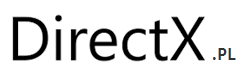Basic Modding Guide:
——————–
Written by Magosis
A simple modding guide for quick enemy replacement.
-=Introduction=-
This is a short guide to walk you through the simplest method of modding
Vulture. While we have a more elaborate and full featured modding interface
in the works for Vulture in a future free content patch, we do have some
modding capability already and this is meant to act as a quick start guide
for anyone who wants to give it a try.
-=Finding Your Ships Content Folder
To get started first you must locate your games content folder. The location
of this can vary depending on Operating System as well as steam settings.
-=Typically it will look something like:
Windows
C:Program FilesSteamSteamAppscommonVulture
Mac
~/Library/Application Support/Steam/SteamApps/common/Vulture
On Windows and Linux the content folder is located in Vulture_Data/Content/Ships
On Mac OS the content folder is located in Contents/Content/Ships
You should back up your content folder to make recovery of the original
game content easier.
In the ships folder you will see a collection of ship files, these files can
by modified to alter the enemy ships that appear in game.
These files are not easy to edit manually but can be exported from the in game
ship editor.
-=Copying a Ship=-
Once you have designed a drone using the in game editor you can export it for
modding by clicking „copy ship” located in the lower right of the screen.
This will copy the ship to your computers clip board.
To import this into the game open the ship file in Content/Ships using a text
editor and highlight all of the contents, paste the ship from your clipboard
so that it entirely overwrites the previous file contents.
Currently there is not a standard convention for enemy names but we are in the
process of putting together a wiki that will include this information.
For ease of experimentation the enemies found in level 1 in order of
appearance are:
* plasma_enemy3.ship
* Dasher2.ship
* Player_Rocket2.ship
* hammerhead2.ship
* boss.ship
-=Testing Your Change=-
Load a save game that has unlocked a level that contains the ship you have
changed, to see it in action. Ships imported in this way do not have to obey
CPU and Power restrictions when acting as enemy ships.
-=Recovering Original Content
If you need to recover the original enemy ships you can past the contents
from either you backup or you can download a fresh copy of the games contents
folder at Cubictimeline.com