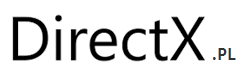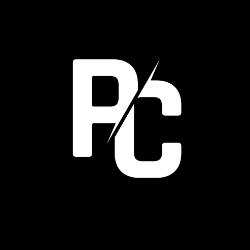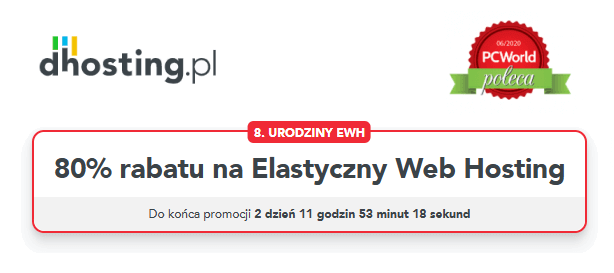All Windows Cheats
Submitted by: Zeeshan sajid
WINDOWS XP TIPS
—————-
Change Out Your Pointer Scheme
——————————
Tired of seeing your pointer as an arrow or an hourglass all the time? Windows XP
offers a number of alternative pointer schemes, such as Dinosaur, Ocean and Sports.
Open the Control Panel, double-click Mouse, and select the Pointers tab. (If you start
in Category view, select Appearance and Themes, then click Mouse Pointers under
See Also.) Next to Schemes, click the down arrow and select a scheme to preview
its pointers. Click OK to apply the scheme to your desktop. Simple as that.
Know your rights
—————-
Windows XP comes bundled with Windows Media Player 8.0. While Media Player
plays just about any digital media file format–it supports 35, including MP3, it
records music only in the Windows Media Audio, or WMA, format. The reason?
Content protection.
When recording, or ripping, music from CDs, Media Player allows you to make
protected recordings so that no one will be able to copy the recording from one
computer to another. You can turn copy protection on or off on the Copy Music tab
by checking or unchecking the box that says Protect Content.
Protect your identity
———————
Like many other audio players, Windows Media Player rushes out to the Internet to
find information for you when you play a CD. Some of this information, such as song
titles and album art, is useful, but Media Player also identifies your copy of Media
Player to the site where it’s getting data. Why? According to the help file, The server
uses this unique identifier to monitor your connection. By monitoring your
connection, the server can make adjustments to increase the playback quality and to
alert you about events that occur when receiving streams over the Internet.
If you’re disturbed by this exchange of information, here’s how to stop it. In
Windows Media Player, click Tools > Options and go to the Player tab. Notice the
option that says Allow Internet sites to uniquely identify your player? Turn it off.
Group and Ungroup Similar Taskbar Items
—————————————
Just open three or four Internet Explorer windows and you won’t see them all in a
row on your Taskbar, as you did in previous versions of Windows. By default,
Windows XP groups similar items on one button. For example, if you have 3 Internet
Explorer windows open, you’ll see an Explorer item with the number 3 on it. Click it
to see a pop-up list of those windows, then select the one you want.
If you would like, Windows XP will display all open windows separately on the
Taskbar. Right click a blank area of the Taskbar and select Properties. Under Taskbar
Properties, deselect Group Similar Taskbar Buttons, then click OK.
Customize the Start menu
————————
The Start menu gets more real estate in XP than in previous versions, and it’s more
customizable. To make the Start menu display only the applications you want, rather
than the default determined by Microsoft, right-click in an empty section of the Start
menu’s left column, and select Properties > Start Menu > Customize. Here you’ll find
a list of your most frequently used programs. (XP keeps track of what you use and
what you don’t, then updates this list dynamically.) Don’t want your boss to know
that Pinball, Solitaire, and Quake all make your list? Go to the General tab, click
Clear List, and set the counter to zero.
Swap out the defaults
———————
In XP, your favorite programs are displayed in the top left column of the Start menu.
Microsoft starts you off with Internet Explorer and Outlook Express.
Want to display a different set of applications in this spot? Right-click an empty
portion of the Start menu’s left column and select Properties > Start Menu >
Customize. At the bottom, deselect the program you no longer want displayed in the
Show on the Start menu dialog, and, using Windows Explorer or My Computer,
navigate to the program you want instead. Right-click the program and select Pin to
Start menu. To rename the new shortcut, right-click it and select Rename.
Organize your desktop
———————
The only default icon on XP’s desktop is the Recycle Bin, but we think it’s a good idea
to add a shortcut to Computer Management, a quick and dirty way to get to such
important tools as the Event Viewer, Local Users and Groups, Shared Folders, the
Device Manager, and Disk Management. To surface this handy management dialog,
click Start > Control Panel > Performance and Maintenance > Administrative Tools.
Right-click the Computer Management shortcut. Select Copy from the dialog menu.
Right-click an empty portion of the desktop and select Paste Shortcut. Use this
procedure to add shortcuts to anything else; use Windows Explorer or My Computer
to find your target.
Launch Internet Explorer
————————
Select the Tools from the menu bar. Then select Internet Options… from the drop
down menu. Once the internet options has loaded click on the general tab. Under the
temporary internet files section click the settings button. A settings window will load.
Slide the slider all the way to the left so the size indicated in the text box on the
right is one. Click OK Click Ok…
Icon of Refresh
—————
See near start menu button, here are some icons,select the desktop icon from right click and then
click on the copy function.Now left click on your desktop.and press ctrl+v.You see a file named
desktop.exe change it to refresh.exe and then launch it.
Win XP Wont Completely Shutdown
——————————–
Goto Control Panel, then goto Power Options.
Click on the APM Tab, then check the Enable Advanced Power Management
support.
Shut down your PC. It should now successfully complete the Shut Down
process.
Close Multiple Windows : Note works in all versions of Windows
————————————————————–
If you just opened a number of separate, related windows (a folder inside a folder,
and so on), there’s an easier way to close them all than one-at-a-time. Hold down
the Shift key as you click the X caption button in the upper-right corner of the last
window opened. Doing so closes that window and all windows that came before it
For more
email me at
mailto://[email protected]